There's an easy way to make sure that you get to a query based on another query.
Take a look at the picture below. The design view of this query I've created is based on another query. Imagine, if you will, that the query name that is embedded in this query is long and complex, and what I want to do is to avoid needing to remember the name and then finding it in a list.
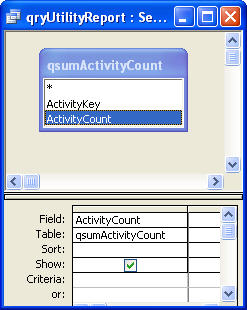
The first step is to bring any field from the embedded query, in this case qsumActivityCount, into the bottom half of the design window. The row labeled "table" contains the name of my embedded query. You can easily copy that query name onto your clipboard by highlighting it, and pressing the control and C keys simultaneously.
So at this point, you have the name of the query on your clipboard. You're halfway there: You have the name of the query on your clipboard, but you can't use the clipboard to open the query to look at it yet, which is your real goal.
To accomplish this last piece of the puzzle, you have to open the query programmatically. That's not as hard as it sounds. Press Control-G. This will pop you into a section of the coding interface called the Immediate window; it's a place where you can run a line of code just by typing it in. Once in that window, type the following:
docmd.OpenQuery
followed by the contents of your clipboard (press Control-V, or choose edit paste from the menu) with leading and trailing quotes as in the following:
docmd.OpenQuery "qsumActivityCount"
Next hit the enter key. The query will run and show you the data it returns. From there, you can easily open it in design view to begin to understand the logic behind the query. If you want to make things just a bit faster and go directly to the design view simply add a comma followed by acViewDesign, as follows:
docmd.OpenQuery "qsumActivityCount",acViewDesign
This time when you hit return, you will pop directly into the query's design view. From there, you can do your detective work knowing that you have the right query, and you will have avoided the hassle of trying to visually hunt down a query that looks like many of its neighbors. You will have found an easy way to get to that elusive needle in that very large haystack.