|
How to Begin Exactly the Same Way Every Single Time
Tennis is the greatest sport in the world. There are
some who might say that another sport such as
basketball, football, baseball, or tiddlywinks is the
greatest sport -- they would be wrong.
What makes tennis such a great game? It's pure one-on-one competition. Luck is minimized. If your skills,
your execution, and your head space are better than
those of your opponent, you will win. This is not true of
other sports; especially team sports, where issues
such as leadership and teamwork become critical.
Part of the beauty of tennis is its purity.
If you're interested in a great book about this great
sport pick up Levels of the Game, by John
McPhee. It describes a match between two top
American players of the 1960s, Arthur Ashe and Clark Graebner.
The book delves into not only the mechanics each
player brings to the game, but also the inner workings
of the players' minds as well
Each point in tennis begins with a serve. Arthur Ashe
contends that, in order to serve properly, your toss
should be executed as if you're machine - the same
motion every single time. How does one makes
something like that happen? For Arthur Ashe, the
answer is practice; thousands and thousands of
practice tosses to get just the right placement of the
ball so that the racket strikes in the sweet spot
every single serve.
How do you make something happen in the same way
every single time you start Microsoft Access? You
could try doing the same thing manually every time
but, because a human being is involved in the
process, it won't be exactly the same every single
time. One way to guarantee consistency from startup
to startup is to take it out of your hands and put it into
the hands of Access.
This month, we will talk about how to automate the
startup process in Access. Like Arthur Ashe and his
consistent serve, we'll configure Access to have a
perfect start to suit your needs.
| The Infrastructure |
 |
|
Access provides for the selection of a form to come up
when you begin. If you select tools startup from the
menu, you will see the following screen:
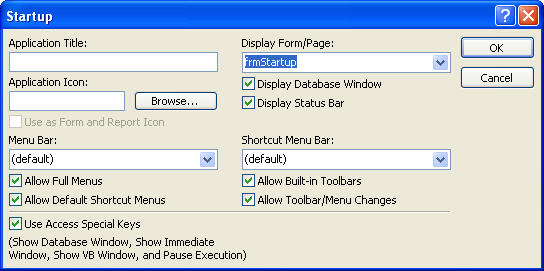
Note that the screen might be slightly different in
various versions of Access. The options here allow
you to make a number of selections. You can set the
application title, what will show up in the blue banner
at the top of your screen; an icon, essentially a picture
that will show up at the bottom of your screen in your
taskbar; and other things, such as menu bars,
shortcuts, and the like.
Our focus today will be on the display Form/Page
option. By clicking on the drop down, you'll be
presented with a list of forms in your database. I
have a default form, which I always use for all my
applications. My startup form (frmStartup) has only one purpose in life: To kickoff the startup code,
which in turn will set the user environment.
In that form, I have a routine that fires on the on-open
event. You can get to that event by opening the form in
design mode, choosing the form itself, right-clicking,
then choosing properties.
At that point, your screen will look something like the
following:
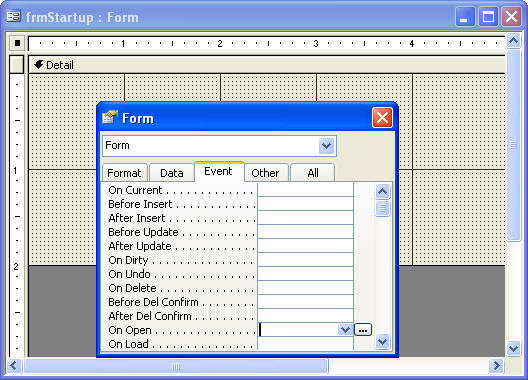
Notice a couple things here. First, I have the form
selected as can be seen by the small black square in
the upper left corner of the form. Second, I've clicked
on the Events tab, and then selected the On Open
event. From there, you will see an ellipsis. If you click
on the ellipsis, you will have several options; choose
Code Builder.
This will bring you to a code window where you create
VBA code that will fire every time the startup form is
opened. Since you have instructed Access that the
startup form is the one you are working with, effectively
this means every time that Access opens the
application, it will fire your startup code.
|
| Details |
 |
|
My on open event code in the form is very simple - it calls another routine named "startup".
This startup subroutine is part of my standard modules
where I put the details of the startup process.
Depending upon the needs of the application, the
process will range from the simple to complex.
I always have the startup procedure to do two things:
Close down the startup form (it has done its work) and
open up a menu. From there, my user is able to read
the screen and begin to work in whatever way he or
she needs to.
My startup form, by default, is not visible; it is one of the
properties of the form that you will find under the
format tab. My goal here is to not have too much
activity on the screen while the application is starting
up.
If you're not comfortable with code, you can also select
a macro for your startup process. I'm not a big fan of
macros, but it's an option.
With a startup form and startup code in place, you will
be on your way to consistency in opening your
application. Now your startup process will be like
Arthur Ashe's serve, mechanical and flawless.
|
| Trap of the Month - Beware of Access Built-in Security |
 |

Access provides you with the ability to invoke security
through mechanism called workgroups. This is a
dangerous approach. The use of workgroups for
security results in the creation of a special file that
needs to be backed up and ported if you're changing
systems or locations.
I've run across very unhappy people who used this
approach and got locked out of their own database.
I've even seen developers use this approach and then
regretted it because they too became locked out.
If you do choose the built in Access security, read the
documentation thoroughly and have a plan in place to
recover from a potential lockout.
|
|
Tip of the Month - Prevent Opening Code from Firing |
|
|
|
Sometimes an application's startup opening code is
quite complex and locks down an application so that
you or your users are prevented from selected actions.
For instance, you might be putting security in place to
allow only certain views of the application or you might
be hiding the database window. You can even prevent
certain series of keystrokes. These are all reasonable
things to do to control what happens in the application
and to help resist user error.
Sometimes though, you don't want these initial startup
procedures to take place. To skip them, the trick is
quite simple: Just press and hold the shift key during
startup. This will signal Access to skip all startup
processes and open the application in the default
database screen. This will allow you to avoid all
developer coded security and unusual settings that
you have placed in your file.
Since this is potentially an open door to security
weaknesses, you may want to turn this option off. You
can do this by deselecting the Allow Access Special
Keys in the startup tool box. Be aware though that if
you take this approach, you should have a plan in
mind so that you, as the developer, will still be able to
get in if needed.
In my applications, I allow a path that consists of an
obscure sequence of events that opens the door for
me so that I have the ability to get into the file when
needed.
|
|