The JetComp utility is not typically included when you
install Access. The easiest way to get it is to go to
Microsoft's site and download it.
The following link can be used to get the program:
http://su
pport.microsoft.com/kb/295334
You'll want to read the details on the download page
to make sure that you're getting the most recent
version of the JetComp utility as well as the one that is
appropriate for your particular Access version.
After you've downloaded the file and have begun the
installation process you'll see the dialog box
below:
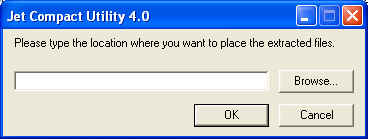
The program will invite you to put the extracted file in
some convenient spot. Where you choose to put
the file is not critical since JetComp is one of those
programs that is easy to download again when you
need it.
Once you have extracted the files go to that folder and
double-click on the JETCOMP.exe file. This will start
the JetComp program and you'll be met with the
screen below:
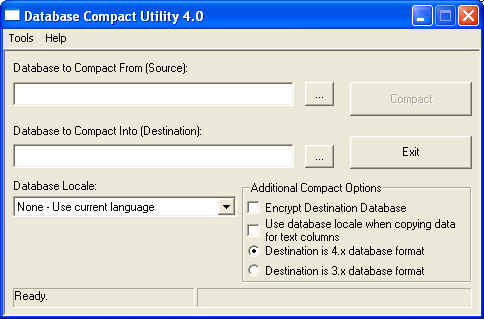
The first item wants your existing database so browse
to the Access file giving you the problems. The
Database to compact Into space is the place to put
your new file; so navigate to the directory where
you want to save your recovered file, then type the
name of the new database. It is important that you
don't try to compact into an existing database even if
it's empty, as that will likely result in an error.
The additional compact options that you may be
interested in are the 4.x versus 3.x version: 3.x is for
Access 97 and 4.x will work through Access 2003.
After you run the JetComp utility, you'll want to test the
results to make sure that the corruption has been
eliminated. If not, it may be time for the more drastic
measure of rebuilding the file as I described in the
February article.